HEIC to JPG Converter
Drag & Drop your .heic image here or click to browse
No file selected.
Download JPG
Table of Contents
- 1. Convert HEIC to JPG: Your Free Online Solution
-
2. Getting Started with Our HEIC to JPG Converter
-
3. Understanding Image Formats: HEIC & JPG
-
4. Maximizing Your Image Experience
- 5. Frequently Asked Questions (FAQs)
- 6. We Value Your Feedback!
Getting Started with Our HEIC to JPG Converter
Converting your HEIC images to the widely-supported JPG format is quick and easy with our free online tool. Just follow these simple steps:
How to Convert HEIC to JPG: A Step-by-Step Guide
Step 1: Upload Your HEIC Image
You have two easy ways to upload your .heic file:
- Drag and Drop: Simply drag your HEIC image from your folder and drop it into the blue dashed box that says “Drag & Drop your .heic image here or tap to browse.”
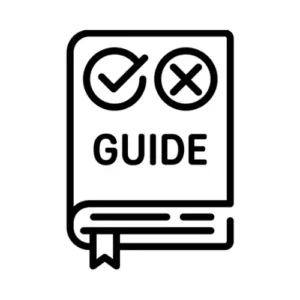
- Browse from Your Device: Tap or click inside the same box to open your file explorer. Locate and select the .heic image you wish to convert.
📝 Tip: Make sure your file has a .heic extension. If it doesn’t, the tool won’t process it.
Step 2: Confirm File Selection
Once the image is uploaded:
- The tool will hide the upload area.
- You will see the file name displayed.
- A blue “Convert Now” button will appear below the file name.
- If you uploaded the wrong file, refresh the page or use the “Convert Another” option after finishing.
Step 3: Start the Conversion
- Click the Convert Now button.
- The button will change to “Converting…” and a green progress bar will appear.
- The progress bar will gradually fill to show the conversion progress.
🔄 Please wait a few moments while the tool processes your image.
Step 4: View and Download the JPG Image
After successful conversion:
- A preview of your converted JPG image will be displayed.
- You’ll see a green “Download JPG” button below the preview.
- Click the Download JPG button to save the image to your device.
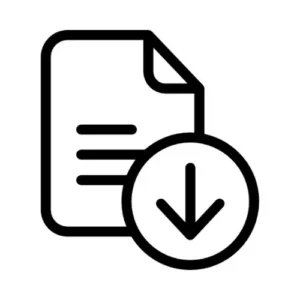
- You can also right-click the image preview and choose “Save image as…” if you prefer.
Step 5: Convert Another Image (Optional)
Need to convert more images?
- Click the grey “Convert Another” button.
- This will reset the tool, allowing you to upload and convert a new HEIC file.
There’s no limit – convert as many images as you like, for free!
Why Convert HEIC to JPG? The Bridge to Seamless Sharing
HEIC (High-Efficiency Image Container) format is widely used by Apple devices due to its efficient compression and high-quality output. However, it’s not always compatible across all platforms and software. That’s where converting HEIC to JPG becomes essential. Below are some common real-life scenarios where image conversion is crucial:
- Sharing Photos on Non-Apple Devices
Many Android phones, Windows PCs, and older systems do not support HEIC files by default. If you’ve taken photos with your iPhone and want to share them with friends or colleagues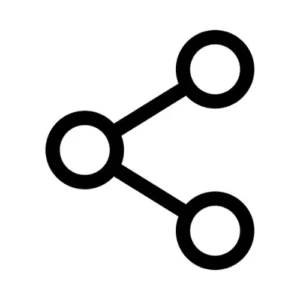 using other devices, converting them to JPG ensures everyone can open and view them without needing additional software.
using other devices, converting them to JPG ensures everyone can open and view them without needing additional software. - Uploading Images to Websites or Social Media
Several websites, forums, and even social media platforms still do not support HEIC format. JPG is the most universally accepted image format online. If you’re uploading pictures to job portals, travel blogs, e-commerce listings, or social platforms like Instagram, Facebook, or Twitter, converting HEIC to JPG avoids upload errors and ensures compatibility. - Editing in Popular Software
Many image editing tools like Adobe Photoshop, older versions of GIMP, and even some online editors don’t support HEIC. By converting to JPG, you gain the flexibility to use your favourite editing software without any format restrictions. - Sending Images via Email or Messaging Apps
Email clients and messaging services (like WhatsApp, Gmail, or Outlook) sometimes fail to display HEIC images properly. Converting to JPG guarantees that your recipients can view the image directly, whether they’re using a desktop, tablet, or smartphone. - Creating Online Portfolios or Resumes
If you’re a photographer, designer, or job seeker adding images to your portfolio or CV, JPG ensures your visuals load correctly in browsers and PDF viewers. HEIC images might not display at all in web-based previews or document attachments. - Printing High-Quality Photos
While HEIC offers better compression, many print shops and photo labs prefer standard formats like JPG. Converting your images before sending them for printing helps maintain consistency in colour and resolution. - Archiving and Backup Compatibility
When storing your photo collections on external drives, cloud services, or older operating systems, JPG is the safer choice for long-term compatibility. HEIC files might not be readable in the future if systems don’t evolve to support them universally.
What Makes This HEIC to JPG Converter Stand Out
When it comes to converting HEIC files to JPG, there are plenty of tools online—but not all are created equal. Here’s what sets our converter apart from the rest:
1. Lightning-Fast Conversion
Our tool is designed with performance in mind. Using the powerful heic2any library under the hood, the conversion process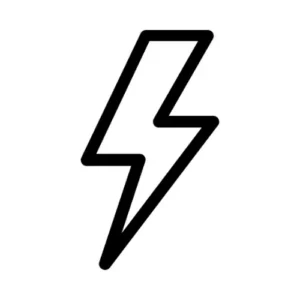 happens within seconds—no long waits, no unnecessary steps. Whether you’re uploading one image or several, speed remains a priority.
happens within seconds—no long waits, no unnecessary steps. Whether you’re uploading one image or several, speed remains a priority.
2. 100% Browser-Based & Secure
Your privacy is important. This converter works entirely in your browser, meaning your images never leave your device. There’s no uploading to external servers—keeping your files safe and confidential.
3. Simple, Clean & User-Friendly Interface
We believe in keeping things intuitive. Our minimal, clutter-free layout ensures that even non-tech-savvy users can convert their files with ease. No signups, no ads interrupting the process—just a clean and smooth experience from start to finish.
4. Fully Mobile Responsive
Whether you’re on a laptop, tablet, or smartphone, the converter adapts beautifully to any screen size. Mobile users enjoy the same seamless functionality as desktop users, with touch-friendly buttons and drag-and-drop support.
5. Drag & Drop + File Preview
Our drag-and-drop zone makes file selection incredibly easy. Once your HEIC file is chosen, a preview of the converted JPG appears instantly, so you can confirm it before downloading. Visual confirmation = peace of mind.
6. Instant “Convert Another” Feature
Need to convert more than one file? No problem. After each conversion, simply click the “Convert Another” button to start over instantly—no page reload required. This makes bulk work fast and hassle-free.
7. No Hidden Limits or Paywalls
This tool is completely free to use. No premium version, no daily limits, no email requirements—just fast and unlimited conversions for everyone, every time.
8. Works Across All Platforms
Whether you’re on Windows, macOS, Linux, or ChromeOS—this tool works the same way across all platforms. All you need is a modern browser like Chrome, Firefox, Safari, or Edge.
Understanding Image Formates: HEIC & JPG Deep Dive
The Inner Workings: How HEIC Achieves Efficiency
The magic of HEIC lies in its sophisticated compression technology, powered by HEVC. Unlike the older JPEG format which uses a more straightforward, lossy compression, HEVC leverages advanced algorithms to analyze and compress image data far more effectively. This is achieved through techniques like:
- Inter-frame compression: While primarily a video coding technique, this concept allows HEVC to efficiently store image sequences (like Live Photos or burst shots) by only recording the differences between frames, rather than each frame individually.
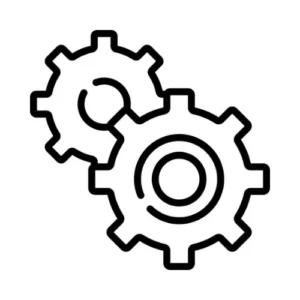
- Discrete Cosine and Sine Transforms (DCT and DST): These mathematical transforms break down image data into different frequency components, allowing for more intelligent removal of redundant information without significantly impacting perceived quality. HEVC applies these with flexible block sizes (from 4×4 to 32×32 pixels), leading to more precise compression.
- Improved prediction algorithms: HEVC can predict pixel values based on surrounding pixels, and only store the “residuals” or errors, further reducing the amount of data needed.
This intelligent compression means that HEIC files can deliver comparable or even superior image quality at significantly smaller file sizes – often half the size of an equivalent JPEG.
Advantages of HEIC: A Game Changer for Digital Photography
The benefits of the HEIC format are substantial, particularly for a world increasingly reliant on mobile photography and high-resolution imaging:
- Unmatched Storage Efficiency: This is perhaps the most significant advantage. By taking up less space, HEIC allows users to store more photos on their devices and in cloud storage, addressing a common pain point for smartphone users with limited memory.
- Superior Image Quality: Despite their smaller size, HEIC files maintain exceptional image quality. They support 16-bit color depth (compared to JPEG’s 8-bit), allowing for a much wider color gamut and smoother gradients, which is particularly beneficial for High Dynamic Range (HDR) images. This results in richer, more accurate colors and finer detail.
- Support for Advanced Features: HEIC is more than just a static image format. It can:
- Store multiple images in a single file: This is crucial for features like Apple’s Live Photos (which combines a still image with a short video clip) and burst mode.
- Include depth maps: This metadata is invaluable for advanced editing capabilities, such as applying selective focus or background blur effects.
- Preserve edits: HEIC can store image edits non-destructively, allowing users to revert to the original image at any time.
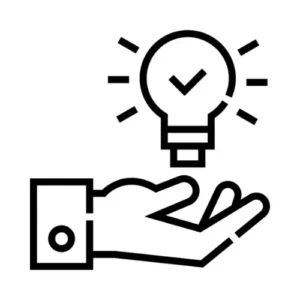
- Support transparency (alpha channels): Similar to PNG, HEIC can handle images with transparent backgrounds, making it suitable for graphic design and overlays.
- Embed metadata: Like JPEG, HEIC files retain important information about the image, such as capture time, location (GPS), camera model, and exposure settings.
- Faster Transfer and Uploads: Smaller file sizes translate to quicker uploads to cloud services and faster sharing with others, improving the overall user experience.
The Hurdles: Disadvantages and Compatibility Challenges
Despite its impressive advantages, HEIC’s widespread adoption has faced some notable hurdles, primarily due to its relative newness compared to the ubiquitous JPEG:
- Limited Compatibility (Outside Apple Ecosystem): This is the biggest drawback. While HEIC is seamlessly integrated within Apple’s iOS and macOS, support on other platforms, operating systems (like Windows and Android), and web browsers is not as universal.
- Windows: Users typically need to install additional codecs (like the HEIF Image Extensions and HEVC Video Extensions from the Microsoft Store, which may incur a small fee for the HEVC codec) to view HEIC files natively.
- Android: While newer Android versions have increasing support, it’s not as widespread as JPEG, and some apps may still not recognize HEIC.
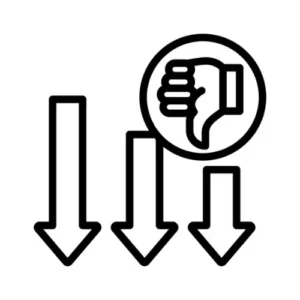
- Web Browsers: Direct display of HEIC images on websites is not yet universally supported, often requiring conversion to more common formats like JPEG or WebP for optimal web publishing.
- Higher Processing Requirements: HEVC compression is computationally more intensive than JPEG. This means that opening, editing, or converting HEIC files can demand more processing power, potentially leading to slower performance on older or less powerful devices.
- Licensing Concerns: The HEVC codec is subject to patent licensing, which can be a barrier for developers and platforms looking to implement full HEIC support in their commercial software. While end-users are generally unaffected, this adds a layer of complexity for broader industry adoption.
- Editing Software Support: While major photo editing software like Adobe Photoshop and Lightroom have added HEIC support, many other legacy or niche editing tools may still lack native functionality, requiring users to convert files before editing.
Navigating Compatibility: Solutions and Workarounds
Fortunately, several solutions and workarounds exist to mitigate HEIC compatibility issues:
- Install Codecs/Extensions: For Windows users, installing the “HEIF Image Extensions” and “HEVC Video Extensions” from the Microsoft Store is often the simplest way to enable native HEIC viewing.
- Third-Party Viewers and Converters: Numerous free and paid third-party applications (like CopyTrans HEIC for Windows, IrfanView with plugins) offer robust HEIC viewing and batch conversion capabilities to formats like JPEG or PNG.
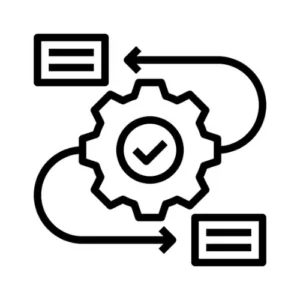
- Online Conversion Tools: For occasional conversions, online HEIC to JPEG converters (e.g., heictojpg.com) provide a quick and convenient solution without needing software installation.
- Adjusting iPhone Camera Settings: For users who frequently share photos outside the Apple ecosystem, iPhones offer the option to switch the default camera format from “High Efficiency” (HEIC) to “Most Compatible” (JPEG) in the Camera Settings.
- Cloud Services with Automatic Conversion: Many cloud storage and photo sharing platforms now automatically convert HEIC files to more compatible formats like JPEG when downloaded or shared, transparently handling the conversion for the user.
The Future of HEIC: A Promising Horizon
Despite its current compatibility challenges, the future of HEIC appears promising. As Apple continues to champion the format, and as hardware capabilities advance, broader adoption is inevitable. We can expect:
- Improved Cross-Platform Support: As the benefits of HEIC become more widely recognized, other operating systems and software developers are likely to enhance their native support, potentially driven by open-source initiatives or industry collaboration to address licensing concerns.
- Enhanced Editing Workflows: As more editing tools fully embrace HEIC, users will benefit from its non-destructive editing capabilities and richer metadata support, streamlining professional and amateur photo workflows.
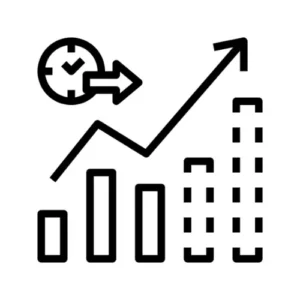
- Integration into Web Standards: Efforts are underway to improve HEIC’s compatibility with web browsers, which would be a significant step towards its widespread use for online content.
- Evolution of HEIF: The broader HEIF standard, with its flexibility to incorporate various codecs and multimedia streams, hints at a future where our digital media containers are more dynamic and efficient, going beyond static images.
The Genesis of JPG: Balancing Quality and Efficiency
The story of JPG begins in the late 1980s, when digital storage was expensive and internet bandwidth was a mere trickle compared to today. There was a pressing need for a method to significantly reduce the size of digital images without rendering them unusable. The Joint Photographic Experts Group rose to this challenge, developing a revolutionary lossy compression algorithm. Lossy compression is the defining characteristic of the JPG format. Unlike lossless compression, which perfectly reconstructs the original data, lossy compression selectively discards some information during the compression process. This might sound detrimental, but the genius of JPG lies in its intelligent approach: it discards information that is least perceptible to the human eye. This is primarily achieved by leveraging the limitations of human vision, specifically our greater sensitivity to changes in brightness (luminance) than to changes in color (chrominance).
How JPG Works: A Simplified Journey
To understand the magic behind a JPG, let’s briefly touch upon its core steps:
- Color Space Conversion: Images are typically converted from their original RGB (Red, Green, Blue) format to a YCbCr color space. Here, ‘Y’ represents luminance (brightness), and ‘Cb’ and ‘Cr’ represent chrominance (blue and red differences). This separation is crucial because, as mentioned, our eyes are more sensitive to luminance.
- Downsampling (Chroma Subsampling): The chrominance components (Cb and Cr) are then downsampled, meaning some of their data is discarded. Common ratios like 4:2:0 mean that for every four luminance samples, there’s only one chrominance sample. This dramatically reduces file size with minimal perceived loss in quality.
- Discrete Cosine Transform (DCT): The image data is divided into 8×8 pixel blocks. The DCT then transforms these spatial domain pixels into frequency domain coefficients. This step essentially breaks down the image into different frequency components, making it easier to identify and discard less important information.

- Quantization: This is the heart of the lossy compression. The frequency coefficients are divided by a quantization table. This process rounds off values, effectively discarding less significant (high-frequency) information that contributes to fine details but is less noticeable to the human eye. It’s in this step that the “loss” occurs, and the level of compression (and thus quality) is determined by the quantization table used. Higher compression means more aggressive quantization and more data loss.
- Entropy Encoding: Finally, the remaining (quantized) data is further compressed using lossless techniques like Huffman coding or arithmetic coding. This removes redundancy in the encoded data, making the file even smaller.
Advantages of the JPG Format
- Small File Sizes: This is arguably the most significant advantage. JPG’s efficient lossy compression allows for drastically reduced file sizes, making images quicker to download, upload, and store. This was, and still is, crucial for web performance and managing large photo libraries.
- Widespread Compatibility: Virtually every operating system, web browser, image editing software, and digital device supports the JPG format. This universal compatibility makes it a safe bet for sharing images across different platforms without worrying about accessibility issues.

- Excellent for Photographic Images: JPG excels at compressing continuous-tone images like photographs, where subtle gradients and smooth color transitions are common. The lossy compression artifacts are generally less noticeable in such images compared to those with sharp edges or text.
Adjustable Compression: Users can choose the level of compression, directly impacting the file size and image quality. This flexibility allows for optimization based on specific needs, from high-quality prints to web-optimized thumbnails.
Limitations and When to Avoid JPG
Despite its dominance, the JPG format isn’t a one-size-fits-all solution:
- Lossy Nature: The biggest drawback is its lossy compression. Each time a JPG is edited and re-saved, further data is discarded, leading to an accumulative degradation of image quality. This is why it’s recommended to work with original, uncompressed files (like RAW or TIFF) for editing and only save the final version as a JPG.
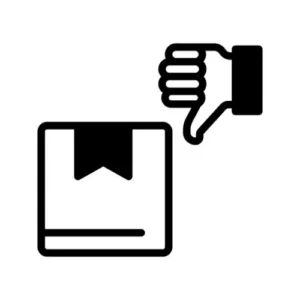
- Not Ideal for Line Art or Text: For images with sharp edges, distinct lines, or large blocks of solid color, such as logos, screenshots with text, or graphic designs, JPG compression can introduce visible artifacts like “blockiness” or “ringing” around edges. Formats like PNG or GIF are generally preferred for these types of images due to their lossless compression.
- No Transparency Support: JPG does not support transparency. If an image requires transparent backgrounds (e.g., a logo to be overlaid on different backgrounds), formats like PNG or GIF must be used.
The Enduring Legacy and Future of JPG
Even with newer image formats emerging, the JPG format continues to hold its ground due to its established infrastructure, widespread support, and excellent balance of quality and file size for photographic content. While formats like WebP and AVIF offer potentially better compression, the sheer inertia of JPG’s adoption means it will remain a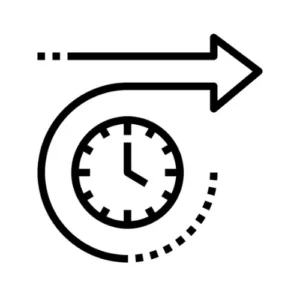 cornerstone of digital imagery for the foreseeable future. From a quick snap on your phone to a high-resolution image on a professional website, the humble JPG plays an indispensable role in how we capture, share, and experience the visual world. Understanding its underlying principles and knowing when to best utilize it is key to navigating the complex and fascinating realm of digital images.
cornerstone of digital imagery for the foreseeable future. From a quick snap on your phone to a high-resolution image on a professional website, the humble JPG plays an indispensable role in how we capture, share, and experience the visual world. Understanding its underlying principles and knowing when to best utilize it is key to navigating the complex and fascinating realm of digital images.
Choosing the Right Format: HEIC vs JPG
Ultimately, the choice between JPG and HEIC depends on your specific needs and priorities:
Choose JPG if:
- You prioritize maximum compatibility across all devices, software, and web platforms.
- You frequently share images with users on various systems.
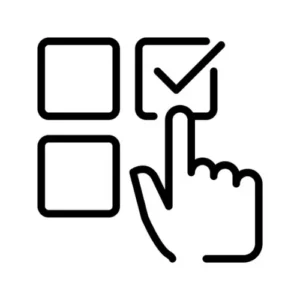
- You need a simple, universally understood image format.
Choose HEIC if:
- You want to save significant storage space on your device, especially with high-resolution photos.
- You value higher image quality, especially in terms of color depth and dynamic range.
- You utilize advanced features like Live Photos, burst mode, or depth mapping (common on modern smartphones).
- You primarily operate within the Apple ecosystem.
As camera technology continues to advance and storage demands increase, formats like HEIC are vital for efficient media management. While JPG remains a reliable stalwart, HEIC represents a leap forward in image compression and capabilities, paving the way for richer and more immersive visual experiences in the digital age. The ongoing evolution of image formats promises an exciting future, where the balance between quality, size, and accessibility will continue to drive innovation.
Maximizing Your Image Experience
Benefits of an Online Converter (vs. Offline Software)
Using our online HEIC-to-JPG tool offers several advantages over installing desktop software:
- No Installation or Updates: Works in any modern browser – Windows, Mac, Linux or even a smartphone – without downloading any program. You always use the latest version automatically.
- Free and Instant: Most online converters (including ours) are 100% free with no subscription. You just pay with a click. Contrast that with some desktop apps which may cost money or require paid licenses.
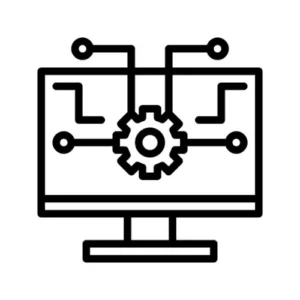
- Cross-Device Convenience: Convert on-the-go from any device. Mobile users, tablet users, Chromebook users can all convert HEICs easily in-browser. You’re not tied to one machine.
- Speed & Simplicity: Online tools often convert files in seconds, with no complicated settings. Just drag, convert, and download.
- Multiple Format Support: Many web converters let you switch among dozens of formats (HEIC, JPEG, PNG, GIF, etc.) in one place. This flexibility can save time versus finding multiple dedicated apps.
- Privacy and Security: Reputable online tools use encryption (HTTPS) and often process files locally. For example, one converter emphasizes that “files are processed locally in your browser and are never uploaded to the server,” keeping your images private. We also delete all uploads after conversion, so your photos aren’t stored long-term. Always use tools that explicitly mention secure handling.
- Offline Converter Trade-offs: Desktop programs can handle very large batch conversions without file size limits and may run faster on powerful computers. They also keep your files entirely on your device. However, they require installation and updates, and many are not free. They may take longer to set up, and you might need to install Windows or Apple dependencies (e.g. codec packs for HEIC). By contrast, our online tool is ready immediately, free, and accessible anywhere.
Note: Some free online converters impose size or daily limits and may display ads. Our converter aims to have no hidden limits – you can convert large photos or many files at once without extra fees.
Beyond Conversion: Maximizing Your Image Workflow
While our primary focus is on effortless HEIC to JPG conversion, we want to empower you with valuable insights into image management:
- Consider Your Camera Settings: If you primarily share photos with non-Apple users, you might consider adjusting your iPhone’s camera settings to “Most Compatible” (which saves photos as JPG) instead of “High Efficiency” (HEIC). You can find this option in Settings > Camera > Formats.
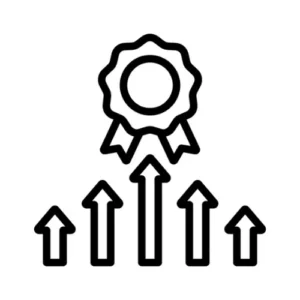
- Understand Metadata: Be aware that some online converters might strip metadata during the conversion process. If retaining information like date, time, and location is crucial, always double-check the output or consider offline tools for sensitive data. Our tool aims to preserve as much as possible where technically feasible without compromising privacy.
- Optimize for Web: When uploading JPGs to websites, consider using image compression tools (often built into online converters or available as separate tools) to further reduce file size without significant visual loss. This helps with faster loading times and a better user experience.
Frequently Asked Questions (FAQs)
What is a HEIC file?
HEIC stands for High Efficiency Image Coding. It’s a file format developed by Apple that offers better compression than JPEG, meaning images take up less storage without compromising quality. HEIC files are commonly used on iPhones and iPads running iOS 11 and above.
Image Coding. It’s a file format developed by Apple that offers better compression than JPEG, meaning images take up less storage without compromising quality. HEIC files are commonly used on iPhones and iPads running iOS 11 and above.
Why should I convert HEIC to JPG?
While HEIC is efficient, it’s not yet universally supported. Many websites, apps, and devices—especially Windows PCs and Android devices—don’t fully support HEIC. Converting to JPG ensures your images can be easily viewed, shared, and uploaded anywhere without compatibility issues.
Is this HEIC to JPG converter free to use?
Yes! This tool is completely free to use. There are no hidden charges, subscriptions, or sign-ups required. Simply upload your HEIC file and convert it to JPG in seconds.
Do I need to install any software or app?
No installation is needed. This is a web-based tool that works entirely in your browser. Just visit the page, upload your file, and download your converted JPG—no downloads or plugins required.
Is my image safe? Do you store uploaded files?
Absolutely. Your privacy is important. All file processing happens in your browser or temporarily in memory using secure scripts. We do not store, share, or access your files in any way. Once the page is closed or refreshed, all data is erased.
Will the converted JPG image lose quality?
The converter is designed to maintain excellent image quality during conversion. Although JPG is a compressed format, our tool ensures that the converted image retains visual clarity close to the original HEIC.
Can I convert multiple HEIC files at once?
At the moment, this tool supports converting one HEIC file at a time to ensure fast and accurate results. Batch conversion may be introduced in future updates.
Does this tool work on mobile phones?
Yes, this converter is fully mobile-optimised. Whether you’re using an Android phone, iPhone, or tablet, you can upload your HEIC file directly and convert it with ease.
What browsers are supported?
Our tool works smoothly on all modern browsers including Chrome, Firefox, Edge, and Safari. If you’re using an older browser, we recommend updating it for the best experience.
I have an image with the .HEIF extension. Can I convert it too?
Yes. HEIF and HEIC are closely related formats. Most .HEIF files can be converted using this tool without any issue.
Is there a file size limit?
While there’s no strict limit, extremely large HEIC files (e.g., over 20MB) may take slightly longer to convert or may not work depending on your browser’s memory limits. We recommend converting standard-sized images for the smoothest experience.
Can I use the converted image for printing or professional work?
Absolutely. The output JPG images are high-resolution and suitable for most purposes including websites, printing, documents, and portfolios.
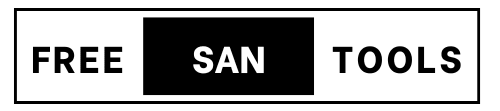
 compatibility issues. If you’ve ever struggled to open or share HEIC files on non-Apple devices, you understand the frustration. That’s where a Free Online HEIC to JPG Converter becomes an invaluable tool, offering a hassle-free solution for universal image compatibility.
compatibility issues. If you’ve ever struggled to open or share HEIC files on non-Apple devices, you understand the frustration. That’s where a Free Online HEIC to JPG Converter becomes an invaluable tool, offering a hassle-free solution for universal image compatibility.