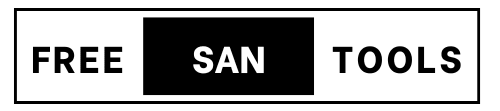JPG Image Resize
Drag & drop your JPG here, or click to upload
Resizing JPG Images: Your Quick and Easy Online Solution
In today’s digital world, images are everywhere. From sharing vacation photos with family to uploading product shots for your online store, a perfect picture can sometimes be held back by its sheer size. Large JPG files can slow down websites, gobble up storage, and make sharing a tedious task. That’s where an efficient JPG image resize tool becomes indispensable.
Our online JPG Image Resize tool offers a seamless and intuitive experience to help you optimize your images without compromising quality. Whether you’re a professional photographer, a web developer, or just someone looking to send a quick photo via email, our tool provides the flexibility and control you need to get the job done right.
Why Image Resizing Matters
Before diving into how our tool works, let’s understand why resizing images is crucial:
- Faster Website Loading: Large images are a common culprit for slow website performance. Optimized images load quicker, improving user experience, reducing bounce rates, and even boosting your search engine ranking.
- Email and Messaging Efficiency: Trying to email a high-resolution photo often results in “attachment too large” errors. Resizing makes it easy to share images instantly through email, WhatsApp, or other messaging apps.
- Saving Storage Space: Whether on your computer, cloud storage, or mobile device, smaller image files mean more free space for other important data.
- Social Media Compliance: Most social media platforms have specific image size requirements. Resizing your images ensures they display correctly and beautifully on platforms like Facebook, Instagram, or LinkedIn.
- Improved Performance for Applications: Software and applications, especially those on mobile devices, perform better when dealing with smaller, optimized images.
How Our JPG Image Resize Tool Works
Our tool is designed with user-friendliness at its core, offering a straightforward process from upload to download.
1. Effortless Upload: Drag, Drop, or Select
Right at the top, you’ll see a prominent “JPG Image Resize” title, ensuring you know exactly where you are. Below that, the upload section provides a large, clear drag & drop zone. Simply drag your JPG file from your desktop directly onto this area. If drag & drop isn’t your style, a quick click on the zone will open your file explorer, allowing you to select your image. We support .jpg and .jpeg formats for your convenience.
2. Instant Image Insights
Once your JPG file is uploaded, the drag & drop area gracefully hides, making way for essential details about your selected image:
- File Name: You’ll immediately see the name of the file you’ve uploaded.
- Small Preview: A miniature preview of your image appears, confirming that you’ve selected the correct one.
- Original Size: Crucially, we display the original dimensions (e.g., 4000px x 3000px) and the file size in kilobytes (KB). This gives you a clear understanding of your starting point.
3. Flexible Resizing Options: Pixels or Percentage
With your image loaded, the “Resize Options” section becomes visible, offering you two powerful ways to adjust your image’s size:
- Resize by Pixels: For precise control, you can directly input your desired width and height in pixels. Need an image exactly 800px wide for your blog? Just type it in! We’ve also included a handy “Maintain Aspect Ratio” checkbox, which is checked by default. This ensures that when you change either the width or the height, the other dimension automatically adjusts proportionally, preventing your image from looking stretched or squashed.
- Resize by Percentage: If you need a quick reduction, opt for resizing by percentage. Simply enter a value (e.g., “50” for 50%) to reduce your image to a fraction of its original size while maintaining its aspect ratio.
4. Resize and Preview
After setting your preferred dimensions or percentage, hit the “Resize Now” button. Our tool processes your image quickly. Once complete, a new “Resized Image Preview” section appears, providing:
- New Preview: A clear preview of your resized image.
- New Size Details: The new dimensions and the new file size in KB are displayed, allowing you to see the exact impact of your resizing.
- Auto-Scroll: For your convenience, the page will automatically scroll down to this new preview section, ensuring you immediately see the result without having to manually scroll.
5. Download or Resize Another
At the bottom of the resized preview, you’ll find two clear calls to action:
- Download Now: Satisfied with the result? Click “Download Now” to save your perfectly resized JPG image directly to your device.
- Resize Another: Want to process more images or try different settings on the same image? Click “Resize Another” to reset the tool and return to the upload section, ready for your next task.
Key Advantages of Our Tool
- Intuitive Interface: Designed for ease of use, even for those new to image editing.
- Precision and Flexibility: Choose between exact pixel dimensions or convenient percentage scaling.
- Aspect Ratio Lock: Avoid distorted images with our intelligent aspect ratio maintenance.
- Real-time Previews: See the result before you download, ensuring satisfaction.
- Fast Processing: Get your resized images quickly.
- Completely Free & Online: No software to download, no hidden costs.
- Mobile Responsive: Seamless experience across desktops, tablets, and smartphones, thanks to a carefully optimized layout.
Optimize your JPG images effortlessly and enhance your digital presence with our intuitive and powerful online resizing tool! Give it a try today and experience the difference.
Checkout our other tool – “Resize Image Below 100KB“