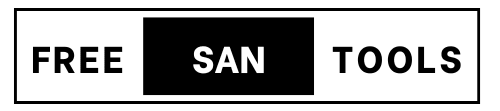PNG to ICO Converter
Table of Contents
- 1. Introduction: Your Shortcut to Perfect Icons
- 2. Understanding PNG vs. ICO for Icon Creation
- 3. Why You Need a 64x64 ICO Icon
- 4. Introducing Our Fast & Simple PNG to ICO Online Tool
- 5. Tips for Creating the Best 64x64 Icons
- 6. Common Questions & Troubleshooting
- 7. Conclusion: Your Go-To for Quick ICO Conversions
Introduction: Your Shortcut to Perfect Icons
In the digital world, icons are the silent navigators and brand ambassadors. They appear everywhere, from the small image next to your browser tabs to the familiar shortcuts on your desktop. These tiny visual cues simplify interaction, enhance usability, and strengthen brand identity.
While formats like PNG (Portable Network Graphics) are fantastic for web graphics due to their transparency and high quality, they aren’t the native format for system icons, especially on Windows. For that, you need the ICO format.
That’s where our online PNG to ICO converter comes in. We’ve built a tool specifically designed to take your beautiful PNG images and transform them into crisp, clear ICO files, ready for immediate use as desktop icons or other applications. Our focus is on simplicity and speed, providing you with a perfectly sized 64×64 pixel ICO icon in just moments.
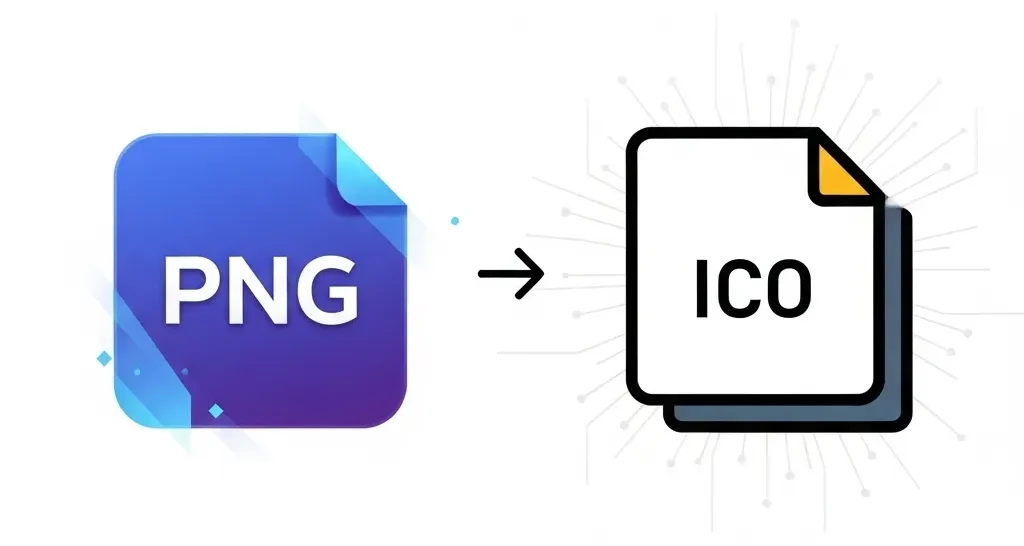
Understanding PNG vs. ICO for Icon Creation
To appreciate the simplicity and effectiveness of our converter, let’s briefly look at the two formats involved:
The PNG Advantage: Transparency and Quality
PNG is a popular image format known for:
- Lossless Compression: This means your image quality never degrades, no matter how many times you save it.
- Superior Transparency (Alpha Channel): PNGs can have varying levels of transparency, allowing for smooth edges and seamless integration onto any background. This feature is vital for professional-looking icons.
PNGs are widely used for web logos, illustrations, and any graphic where sharp detail and transparency are crucial.
The ICO Standard: What Makes it Unique for Windows
The ICO file format is the native standard for icons on Microsoft Windows. While a PNG is a single image, an ICO file can uniquely contain multiple images of varying sizes and color depths within a single file. This allows the operating system to choose the most appropriate version for different display contexts (e.g., a tiny version for the taskbar, a larger one for the desktop).
Our tool focuses on generating a 64×64 pixel ICO, a highly versatile size that works well for many common icon needs, especially for desktop shortcuts where clarity and a modern look are desired.
Why You Need a 64×64 ICO Icon
You might wonder why a specific size like 64×64 pixels is important. Here’s why this output size from our tool is so practical:
- Ideal for Desktop Shortcuts and Medium Displays: A 64×64 pixel icon provides excellent clarity and detail when viewed as a standard desktop shortcut on most modern screens. It’s large enough to convey intricate designs but not so large that it consumes excessive screen space or becomes pixelated on common resolutions.
- Balancing Detail and File Size: While ICO files can technically hold many sizes, a single, optimized 64×64 icon offers a great balance between visual quality and a compact file size, which is beneficial for quick loading and efficient system performance.
Common Use Cases for 64×64 Icons: This size is perfect for:
- Custom Desktop Shortcuts: Give your favorite applications and folders a personalized look.
- Quick Access Toolbar Icons: Enhance your productivity by customizing icons in your Windows taskbar.
- Internal Application Graphics: Useful for smaller, embedded icons within software interfaces.
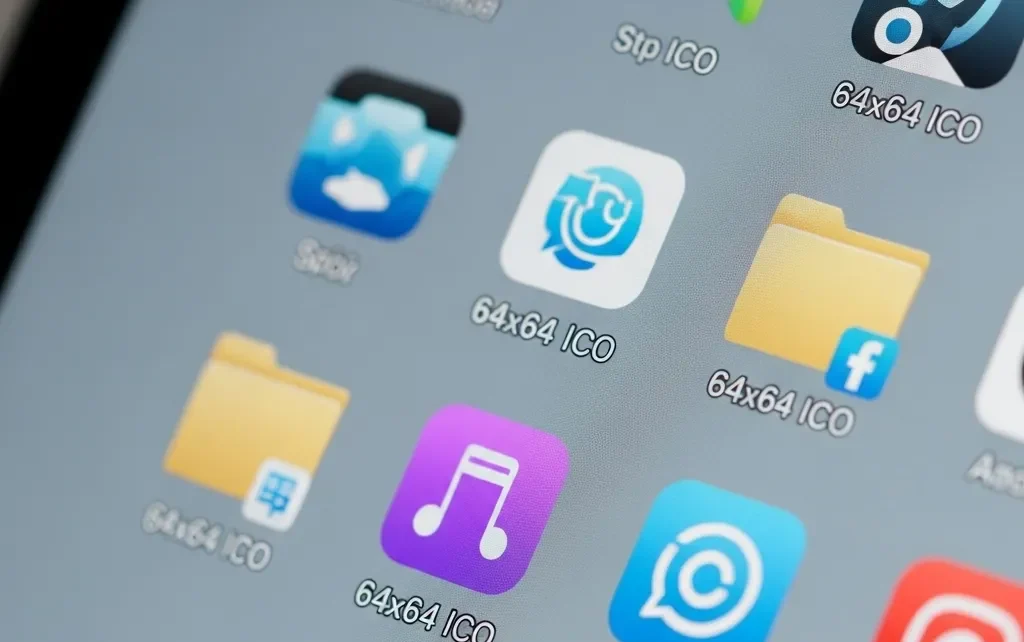
Introducing Our Fast & Simple PNG to ICO Online Tool
We’ve designed our PNG to ICO converter to be as straightforward and efficient as possible. Forget complicated software or confusing settings; our tool is all about getting your icon created quickly and correctly.
Key Features Designed for Speed & Simplicity:
- Intuitive Drag & Drop Interface: Simply drag your PNG file directly onto the upload area, or click to browse for it. It couldn’t be easier.
- Fast, Single-Click Conversion: Once your PNG is uploaded, just one click on the “Convert Now” button is all it takes to get your ICO. No lengthy waits or multiple steps.
- Optimal 64×64 Pixel Output: We automatically generate a crisp 64×64 pixel ICO from your PNG, a versatile size suitable for many common icon applications.
- Preserves Transparency: If your original PNG has a transparent background, our converter will faithfully maintain that transparency in your new ICO file, ensuring a seamless look.
- No Software Installation – Fully Web-Based: Our tool runs directly in your browser. There’s nothing to download or install, freeing up your device’s storage and keeping your workflow smooth.
- Secure & Private File Handling: We prioritize your privacy. All uploaded files are processed securely and are automatically removed from our servers shortly after conversion.
Your Quick 4-Step Conversion Guide:
Converting your PNG to a 64×64 ICO icon is a breeze:
- Upload Your PNG File: Drag and drop your .png image into the designated area, or click to open your file browser and select it.
- Click “Convert Now”: Once your file is selected, the “Convert Now” button will activate. Give it a click, and watch the progress bar fill!
- Preview Your ICO Icon: After a moment, a preview of your newly created 64×64 ICO icon will appear, allowing you to see the result instantly.
- Download Your Converted ICO: Click the “Download Now” button, and your .ico file will be saved directly to your device. You can then click “Convert Another” to start fresh!
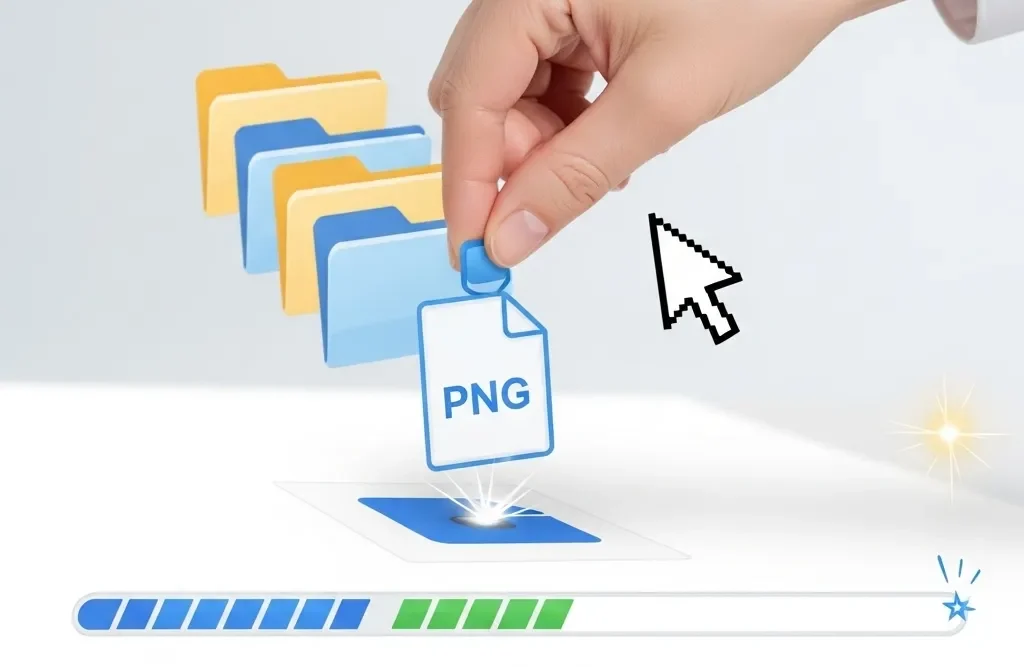
Tips for Creating the Best 64×64 Icons
While our tool handles the conversion effortlessly, starting with a well-prepared PNG will ensure your ICO looks its absolute best:
- Starting with High-Quality PNGs: Always begin with a PNG that is clear and sharp. Ideally, your source PNG should be at least 64×64 pixels, or larger, to allow for optimal scaling down. Using a pixelated or low-resolution PNG will result in a blurry ICO.
- Designing for a Square Canvas: Icons are typically square. Design your original PNG with a square aspect ratio (e.g., 128×128, 256×256, or 512×512) to avoid distortion when scaled to 64×64 pixels.
- Testing Your New Icon: After downloading, try applying your ICO to a desktop shortcut or a folder. This lets you see exactly how it appears on your system and ensures it meets your expectations.
Common Questions & Troubleshooting
Here are answers to a few common queries about using our tool:
- “My icon looks blurry!”
- This usually happens if your original PNG image was too small (e.g., 16×16 pixels) and then scaled up to 64×64 pixels by the tool. For best results, always start with a PNG that is at least 64×64 pixels or larger.
- “Transparency isn’t working!”
- Double-check your original PNG. Ensure it genuinely has a transparent background and isn’t just a PNG with a solid white (or colored) background. Our tool reliably preserves existing transparency.
- “What if I need other sizes?”
- Our tool is optimized for a fast, reliable 64×64 ICO output, which is perfect for many common uses. If you require ICOs with multiple sizes (e.g., 16×16, 32×32, 256×256 all in one file), you would need a more advanced icon editor. For simple, quick 64×64 icons, our tool is ideal!
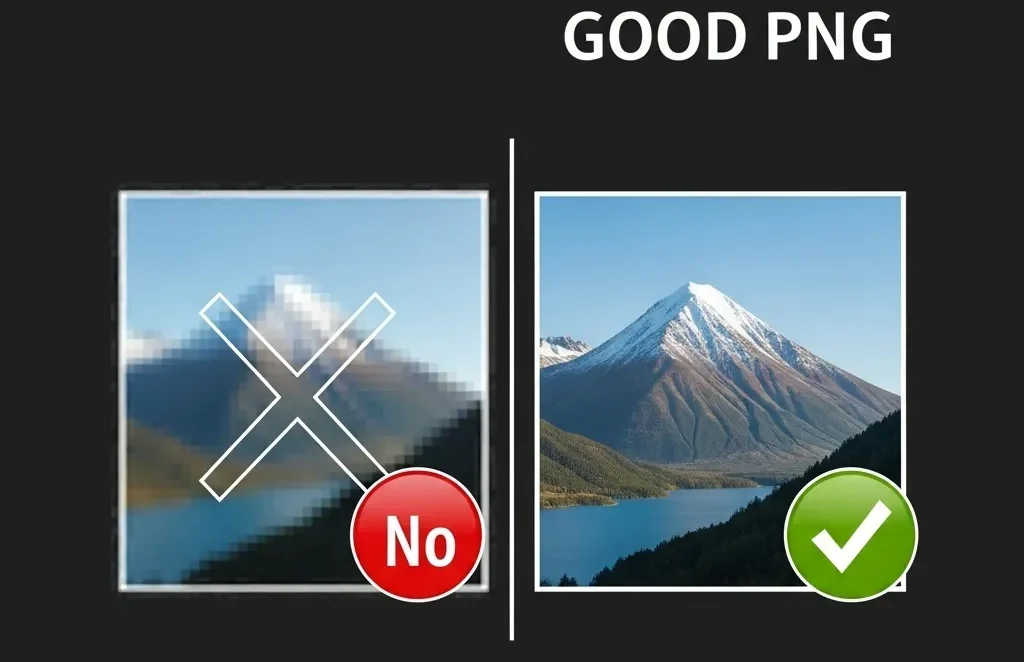
Conclusion: Your Go-To for Quick ICO Conversions
Our Instant Icon Creator takes the complexity out of converting PNGs to ICOs. With its user-friendly interface and focus on delivering a high-quality 64×64 pixel output, it’s the perfect online solution for anyone needing a quick, reliable icon. Transform your graphics into professional-looking icons today!
Ready to create your perfect icon? Give our tool a try!
Find our other free tool “SVG to PNG“